この記事の内容
この記事では、UbuntuにDokcerをインストールする方法を記載します。
UbuntuはUbuntu Bionic 18.04 (LTS)を使用しています。
基本的に、以下ページの公式の方法に基づいて、インストールを進めます。

Install Docker Engine on Ubuntu
Jumpstart your client-side server applications with Docker Engine on Ubuntu. This guide details prerequisites and multip...
インストール手順
apt のパッケージインデックスを更新し、apt が HTTPS 経由でリポジトリを使用できるようにパッケージをインストールします。
sudo apt-get updatesudo apt-get install \
apt-transport-https \
ca-certificates \
curl \
gnupg-agent \
software-properties-commonDockerの公式GPGキーを追加します。
curl -fsSL https://download.docker.com/linux/ubuntu/gpg | sudo apt-key add -フィンガープリント 9DC8 5822 9FC7 DD38 854A E2D8 8D81 803C 0EBF CD88 のキーをが追加されていることを確認するために、最後の 8 文字を検索してみます。
sudo apt-key fingerprint 0EBFCD88
以下の様に、追加されていればOKです。
pub rsa4096 2017-02-22 [SCEA]
9DC8 5822 9FC7 DD38 854A E2D8 8D81 803C 0EBF CD88
uid [ unknown] Docker Release (CE deb) <docker@docker.com>
sub rsa4096 2017-02-22 [S]aptコマンド用のリポジトリを設定します。dockerではstable、edge、testが公開されていますが、ここでは安定板のstableを使用します。
x86_64 / amd64
sudo add-apt-repository \
"deb [arch=amd64] https://download.docker.com/linux/ubuntu \
$(lsb_release -cs) \
stable"armhf
sudo add-apt-repository \
"deb [arch=armhf] https://download.docker.com/linux/ubuntu \
$(lsb_release -cs) \
stable"arm64
sudo add-apt-repository \
"deb [arch=arm64] https://download.docker.com/linux/ubuntu \
$(lsb_release -cs) \
stable"aptパッケージのインデックスを更新し、最新版のDocker Engineとcontainerdをインストールします。
sudo apt-get update sudo apt-get install docker-ce docker-ce-cli containerd.iohello-worldのDockerイメージを実行して、正しくインストールできていることを確認します。
sudo docker run hello-world
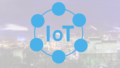

コメント